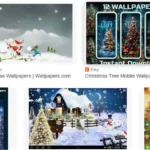Extracting audio from a video on your smartphone can be a useful skill, whether you want to create a podcast, use the audio as a ringtone, or save the music or dialogue for later use.
Here’s a step-by-step guide to extracting audio from videos using various apps and methods for both iOS and Android devices.
1. Using Built-In Features
Some smartphones come with built-in tools to extract audio from video files.
On iOS: GarageBand
- Open GarageBand: Install it from the App Store if not pre-installed.
- Import the Video:
- Tap the + icon to create a new project.
- Select Audio Recorder.
- Go to Settings > File > Import from Files and select your video.
- Export the Audio:
- Trim or edit the audio as needed.
- Save and export the file as an audio format like MP3 or AAC.
On Android: Built-in Tools
Android phones often rely on apps for advanced editing, but some brands like Samsung (using the Samsung Video Editor) allow simple audio extraction:
- Open the Video Editor in the Gallery.
- Select Extract Audio.
- Save the file to your device.
2. Using Third-Party Apps
There are numerous third-party apps available for audio extraction. Here are the most popular options:
For Both iOS and Android
InShot
- Download and Install: Available on both the App Store and Google Play.
- Upload the Video:
- Open InShot and select Video to Audio.
- Choose the video from your library.
- Extract and Save:
- Use the built-in editor to trim or edit.
- Export the audio in MP3 format.
VLC Media Player
VLC is a versatile app for multimedia tasks:
- Download VLC from your app store.
- Open the Video:
- Go to Media > Open File and load your video.
- Convert to Audio:
- Select Audio > Convert/Save and choose the desired audio format (MP3, AAC, etc.).
For Android
Audio Extractor by AndroSound
- Install the app from the Play Store.
- Open it and load your video file.
- Select the output audio format (e.g., MP3, WAV).
- Tap Extract and save the file.
3. Using Online Tools
If you prefer not to install additional apps, online tools are a quick solution. Use a browser to access these services.
Recommended Tools
- Online Audio Converter: Visit online-audio-converter.com.
- Clideo: Go to clideo.com/extract-audio.
Steps to Follow
- Upload your video file to the website.
- Choose the desired audio format (MP3, WAV, etc.).
- Wait for processing and download the extracted audio.
Note: Online tools might have file size limits and require a stable internet connection.
4. Bonus: Tips for Best Results
- Ensure High Quality: Use high-quality source videos to get the best audio output.
- Check Formats: MP3 is the most universally accepted format, but choose WAV for higher fidelity.
- Edit as Needed: Use audio editing apps like Audacity (desktop) or GarageBand (mobile) for finer control.
By following these methods, you can easily extract audio from any video on your smartphone, using either built-in features, apps, or online tools.